Chapter 2: Dashboard Overview¶
The Dashboard is the main control center of your PapaSearch app. This chapter will explain every element, button, and feature you'll find on the Dashboard.
Dashboard Layout¶
When you first open the app, you'll see the Dashboard with several key sections:
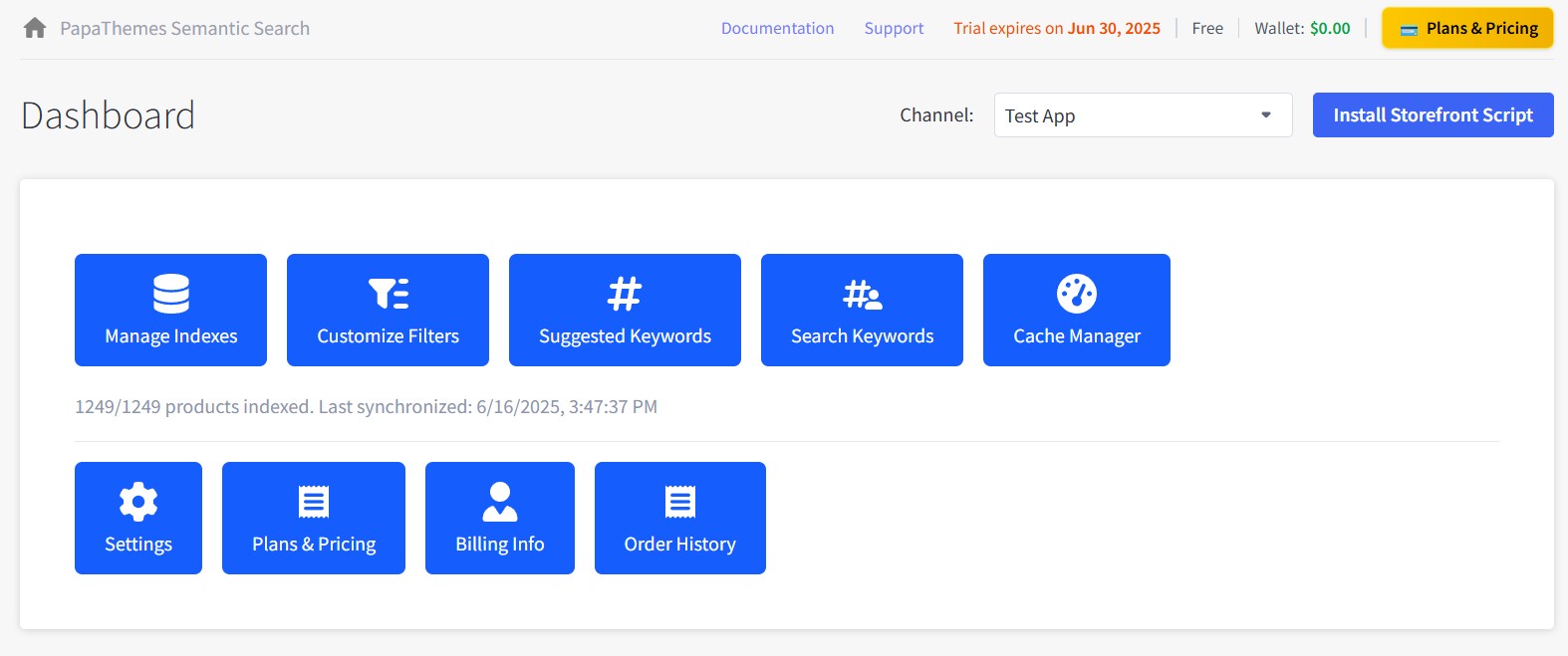
Header Section¶
App Navigation¶
At the top of the Dashboard, you'll see:
- App Title: "PapaSearch" with the home icon
- Navigation Links: Documentation, Support links
- Trial Info: "Trial expires on Jun 27, 2025"
- Plan Info: "Starter AI" plan with wallet balance "$280.00"
- Plans & Pricing: Yellow button for subscription management
Channel and Script Management¶
Channel Selection¶
Below the header, you'll find:
- Channel Dropdown: Shows current channel (e.g., "Test App")
- Script Status Button: "Remove Storefront Script" (blue button on the right)
How to Change Channels:¶
- Click the "Channel:" dropdown
- Select the desired channel from the list
- The page will refresh to show data for that channel
Script Management:¶
- Remove Storefront Script: Click to uninstall the frontend script
- Install Storefront Script: Appears when script is not installed
Product Index Status¶
Below the channel section, you'll see the current product sync status:
"1/1249 products indexed. Last synchronized: 6/16/2025, 4:30:43 PM"
This shows:
- Products Indexed: How many products are currently searchable
- Total Products: Total products in your BigCommerce store
- Last Sync: When the product index was last updated
Main Action Buttons¶
The Dashboard contains two rows of large, colorful buttons organized by function:
Top Row - Core Features¶
1. Manage Indexes¶
- Function: Opens product index management page
- When to use: To sync products and manage your search database
2. Customize Filters¶
- Function: Opens filter customization page
- When to use: To modify which filters appear on your storefront
3. Suggested Keywords¶
- Function: Opens keyword management for search suggestions
- When to use: To add, remove, or manage search keywords
4. Search Keywords¶
- Function: Shows customer search analytics and allows adding popular search terms to Suggested Keywords
- When to use: To analyze what customers are searching for and add trending keywords as suggestions
5. Cache Manager¶
- Function: Opens cache management for performance optimization
- When to use: To clear cache or monitor performance
Bottom Row - Account Management¶
6. Settings¶
- Function: Opens app configuration settings
- When to use: To configure search behavior and theme integration
7. Plans & Pricing¶
- Function: Opens subscription and billing management
- When to use: To upgrade plans or manage billing
8. Billing Info¶
- Function: Opens billing information form
- When to use: To update payment and contact details
9. Order History¶
- Function: Shows past transactions and invoices
- When to use: To review payment history
Understanding Dashboard Features¶
Product Sync Management¶
The product sync status shown above the main buttons tells you:
- Current Status: How many products are indexed and searchable
- Last Update: When the search database was last synchronized
- Total Products: Complete product count in your BigCommerce store
When to Sync Products:¶
- New products added: After adding products to BigCommerce
- Product changes: When you modify existing product information
- Automatic sync: Products sync automatically every 15, 30, or 60 minutes (configurable in Settings)
Script Installation Status¶
The "Remove Storefront Script" button indicates the frontend script is currently installed. This script enables:
- Search functionality: Powers the search bar on your storefront
- Filter functionality: Enables product filtering capabilities
Script Management:¶
- Remove Storefront Script: Click to uninstall the frontend functionality
- Install Storefront Script: Button appears when script needs to be installed
- Automatic Updates: Script updates are handled automatically
Getting Started with Dashboard¶
First Time Setup¶
After installing the app, here's what you should do:
- Install Storefront Script: Click the "Install Storefront Script" button to activate search and filter functionality on your storefront
- Verify Script Installation: Check that the button changes to "Remove Storefront Script" (meaning script is successfully installed)
- Review Product Count: Check how many products are indexed vs total
- Explore Features: Click through each button to familiarize yourself with available tools
Common Dashboard Actions¶
Managing Products:¶
- Click "Manage Indexes" to sync products when you add or modify items in BigCommerce
- Monitor the product count status to ensure all products are indexed
Customizing Search:¶
- Use "Customize Filters" to control which filters appear on your storefront
- Add search terms with "Suggested Keywords" to help customers find products
- Monitor customer behavior with "Search Keywords" and add popular search terms to Suggested Keywords
Performance & Settings:¶
- Clear cache when needed using "Cache Manager"
- Adjust app behavior through "Settings"
- Manage billing and subscription via "Plans & Pricing"
Quick Troubleshooting¶
Common Issues:¶
Script Not Working: If search/filters don't work on storefront, check if script button shows "Install Storefront Script" instead of "Remove Storefront Script" - if so, click "Install Storefront Script" to activate the functionality.
Outdated Search Results: If search results seem outdated, use "Manage Indexes" to sync your products.
Missing Features: Some buttons may be disabled based on your subscription plan - check "Plans & Pricing" for upgrades.
Search Results Issues: Use "Cache Manager" to clear cache if search results are not displaying correctly.
Dashboard Navigation¶
Each button on the dashboard takes you to a specific management area:
- Manage Indexes: Product sync and search database management
- Customize Filters: Filter configuration and display settings
- Suggested Keywords: Search term management and suggestions
- Search Keywords: Customer search analytics and ability to add popular terms to Suggested Keywords
- Cache Manager: Performance optimization and cache control
- Settings: App configuration and behavior settings
- Plans & Pricing: Subscription management and billing
- Billing Info: Payment method and contact information
- Order History: Transaction history and invoices
Dashboard Overview Complete! 🎯
You now understand the dashboard layout and can navigate to any feature you need to manage your search functionality.