Chapter 10: Plans & Pricing¶
Manage your subscription, billing, and add-ons to optimize costs and ensure uninterrupted service.
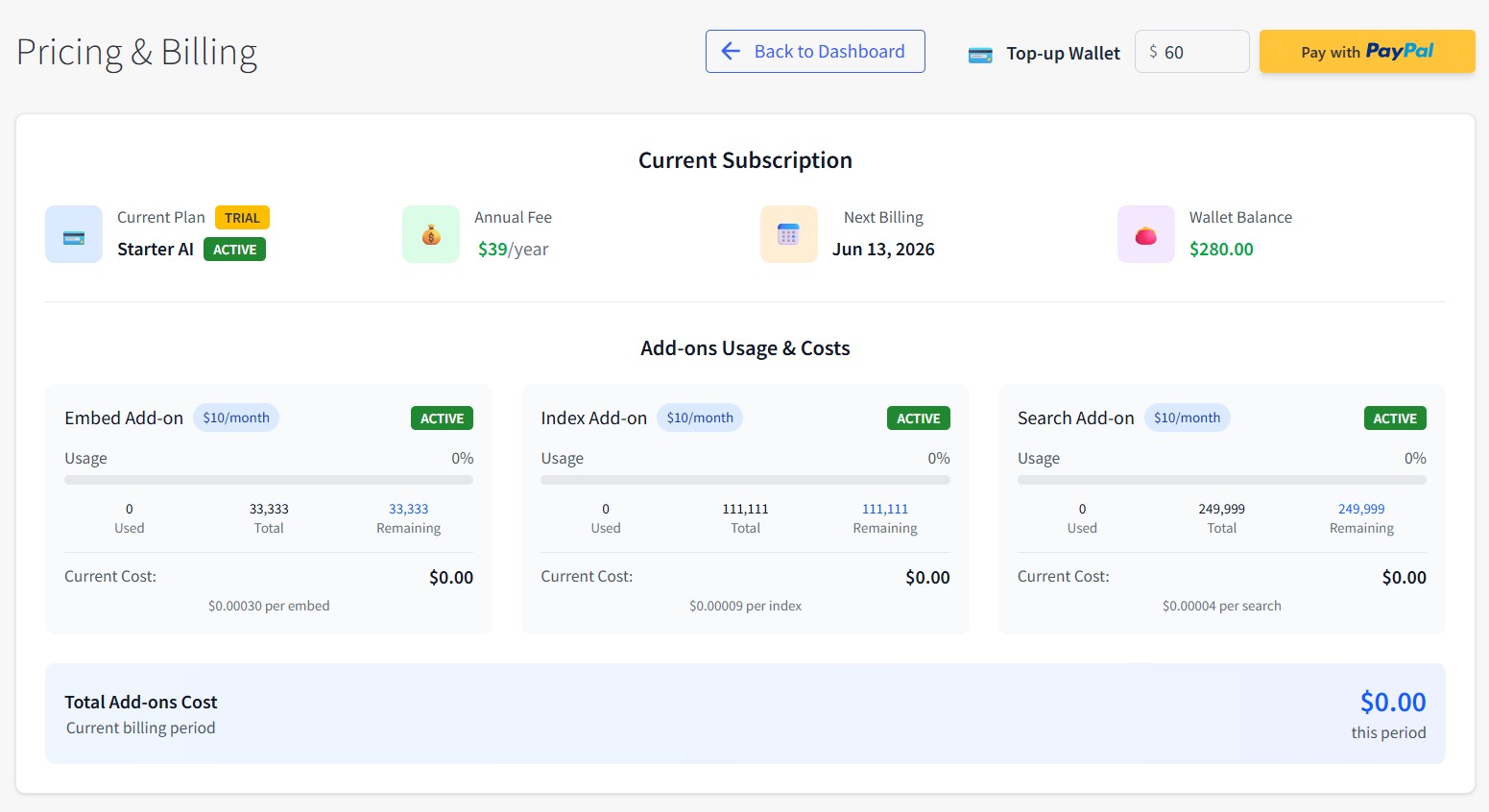
Overview¶
The Pricing & Billing page helps you manage your subscription plan, monitor add-on usage, top up your wallet, and switch between different plans as your store grows.
Main Functions:
- View current subscription status and billing information
- Monitor add-on usage and costs
- Top up wallet balance for additional services
- Compare and switch between pricing plans
- Manage add-on limits and spending caps
Interface Elements¶
Header Section¶
Navigation:
- ← Back to Dashboard - Return to main dashboard
- 💳 Top-up Wallet - Add funds to your account ($ amount input)
- Pay with PayPal - Complete wallet top-up
Current Subscription Card¶
Subscription Information:
- Current Plan: Plan name with status badge (e.g., "Starter AI" with "TRIAL" and "ACTIVE" badges)
- Annual Fee: Yearly subscription cost (e.g., "$39/year")
- Next Billing: Next payment date (e.g., "Jun 13, 2026")
- Wallet Balance: Available prepaid funds (e.g., "$280.00")
Add-ons Usage & Costs¶
Current Add-ons Overview¶
Three Main Add-ons:
Embed Add-on ($10/month):
- Usage: 0% (0 Used / 33,333 Total / 33,333 Remaining)
- Current Cost: $0.00
- Rate: $0.00030 per embed
- Status: ACTIVE
Index Add-on ($10/month):
- Usage: 0% (0 Used / 111,111 Total / 111,111 Remaining)
- Current Cost: $0.00
- Rate: $0.00009 per index
- Status: ACTIVE
Search Add-on ($10/month):
- Usage: 0% (0 Used / 249,999 Total / 249,999 Remaining)
- Current Cost: $0.00
- Rate: $0.00004 per search
- Status: ACTIVE
Total Add-ons Cost¶
- Current billing period: $0.00
- Note: Costs will be added to your next invoice
Purpose:
- Monitor usage of additional services beyond your base plan
- Track spending on variable usage features
- Set limits to control costs
Pricing Plans¶
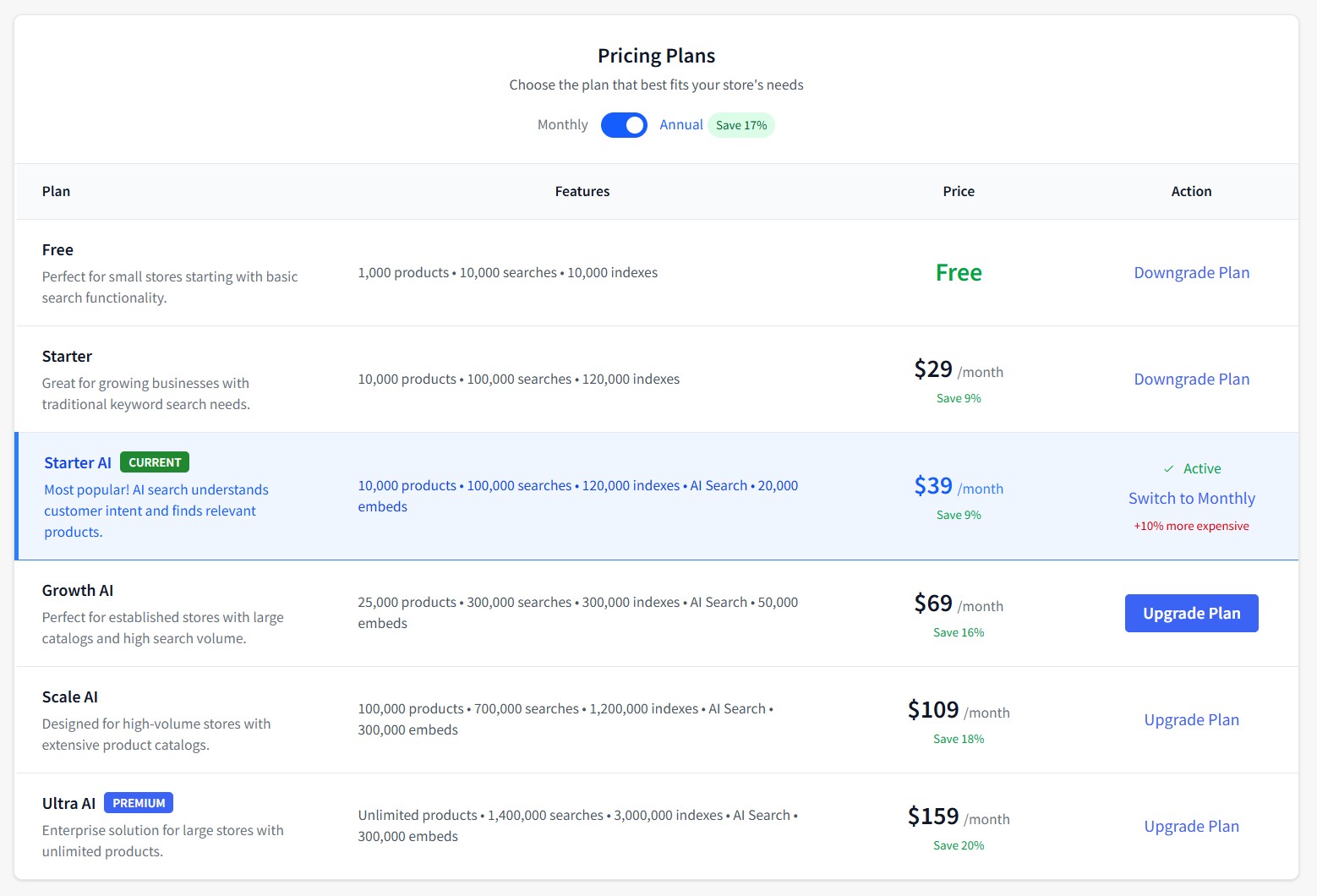
Billing Toggle¶
- Monthly/Annual Toggle: Switch between billing frequencies
- Annual Savings: "Save 17%" indicator for yearly billing
Available Plans¶
Free Plan:
- Features: 1,000 products • 10,000 searches • 10,000 indexes
- Description: Perfect for small stores starting with basic search functionality
- Price: Free
- Action: Downgrade Plan
Starter Plan:
- Features: 10,000 products • 100,000 searches • 120,000 indexes
- Description: Great for growing businesses with traditional keyword search needs
- Price: $29/month (Save 9% annually)
- Action: Downgrade Plan
Starter AI Plan (CURRENT):
- Features: 10,000 products • 100,000 searches • 120,000 indexes • AI Search • 20,000 embeds
- Description: Most popular! AI search understands customer intent and finds relevant products
- Price: $39/month (Save 9% annually)
- Status: ✓ Active / Switch to Monthly (+10% more expensive)
Growth AI Plan:
- Features: 25,000 products • 300,000 searches • 300,000 indexes • AI Search • 50,000 embeds
- Description: Perfect for established stores with large catalogs and high search volume
- Price: $69/month (Save 16% annually)
- Action: Upgrade Plan
Scale AI Plan:
- Features: 100,000 products • 700,000 searches • 1,200,000 indexes • AI Search • 300,000 embeds
- Description: Designed for high-volume stores with extensive product catalogs
- Price: $109/month (Save 18% annually)
- Action: Upgrade Plan
Ultra AI Plan (PREMIUM):
- Features: Unlimited products • 1,400,000 searches • 3,000,000 indexes • AI Search • 300,000 embeds
- Description: Enterprise solution for large stores with unlimited products
- Price: $159/month (Save 20% annually)
- Action: Upgrade Plan
Add-ons Management¶
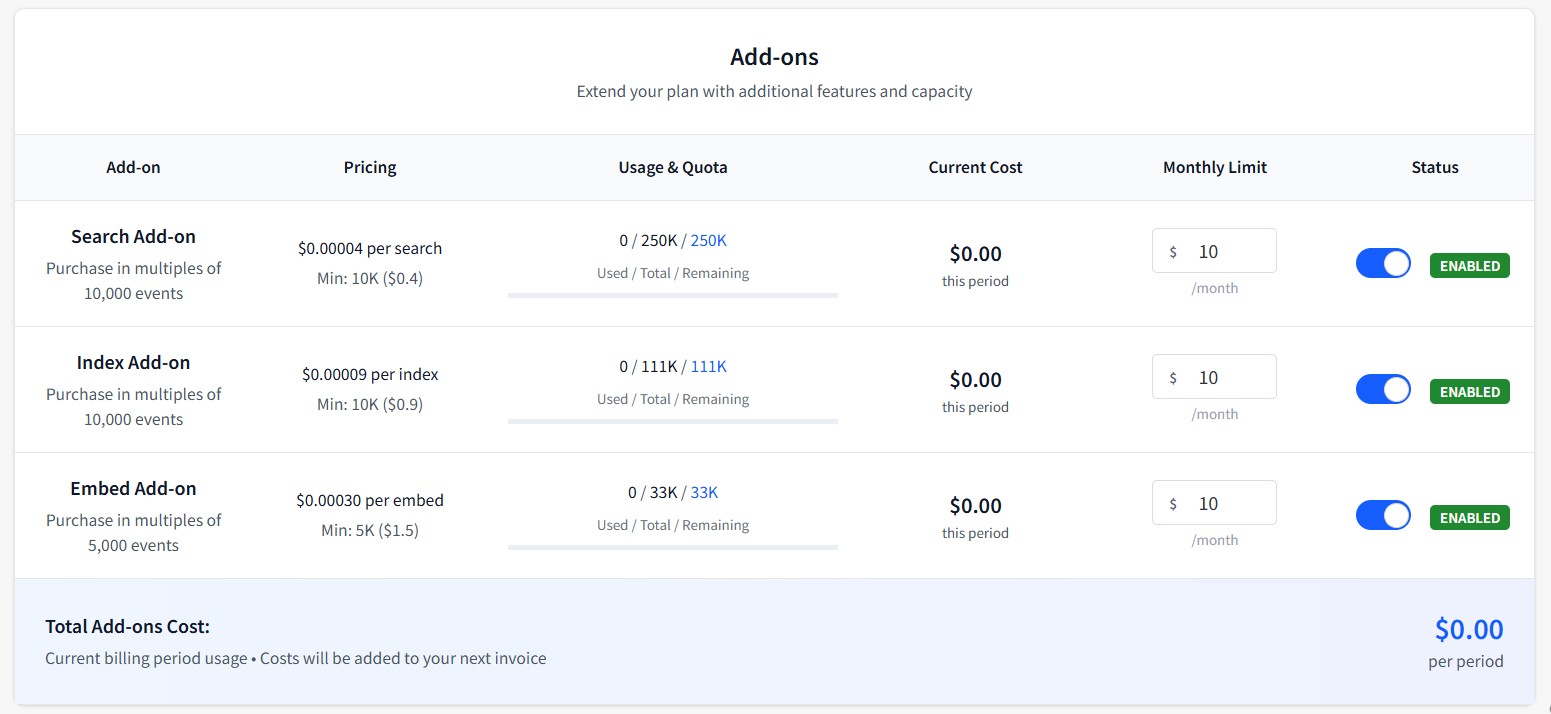
Add-ons Configuration Table¶
Columns:
- Add-on: Service name and description
- Pricing: Cost per unit and minimum purchase
- Usage & Quota: Current usage vs available quota
- Current Cost: Charges for current billing period
- Monthly Limit: Spending cap setting
- Status: Enable/disable toggle
Available Add-ons¶
Search Add-on:
- Pricing: $0.00004 per search, Min: 10K ($0.4)
- Usage: 0 / 250K / 250K (Used/Total/Remaining)
- Current Cost: $0.00 this period
- Monthly Limit: $10/month
- Status: 🔵 ENABLED
- Description: Purchase in multiples of 10,000 events
Index Add-on:
- Pricing: $0.00009 per index, Min: 10K ($0.9)
- Usage: 0 / 111K / 111K (Used/Total/Remaining)
- Current Cost: $0.00 this period
- Monthly Limit: $10/month
- Status: 🔵 ENABLED
- Description: Purchase in multiples of 10,000 events
Embed Add-on:
- Pricing: $0.00030 per embed, Min: 5K ($1.5)
- Usage: 0 / 33K / 33K (Used/Total/Remaining)
- Current Cost: $0.00 this period
- Monthly Limit: $10/month
- Status: 🔵 ENABLED
- Description: Purchase in multiples of 5,000 events
Total Add-ons Cost¶
- Summary: $0.00 per period
- Note: Current billing period usage • Costs will be added to your next invoice
Wallet Management¶
Top-up Process¶
- Enter amount in the $ amount field (minimum $5, increments of $5)
- Click Pay with PayPal button
- Complete payment through PayPal
- Funds are immediately added to your wallet
Wallet Balance¶
- Current Balance: Displayed in Current Subscription section
- Usage: Wallet funds are used for all charges and add-on costs
- Manual Top-up Required: You must manually top up wallet from PayPal when balance is low
💰 Wallet Top-up
Keep sufficient wallet balance to cover your monthly add-on usage. You need to manually top up your wallet from PayPal when the balance gets low. The system will not automatically charge PayPal.
Plan Operations¶
Upgrading Plans¶
- Find the desired plan in the Pricing Plans section
- Click Upgrade Plan button
- Confirm the upgrade
- Changes take effect immediately
- Prorated charges will be applied
Downgrading Plans¶
- Select a lower-tier plan
- Click Downgrade Plan button
- Confirm the downgrade
- Changes take effect on next billing cycle
- No immediate charges
Switching Billing Frequency¶
- Toggle between Monthly and Annual at the top
- See savings percentage for annual plans
- For current plan, click Switch to Monthly/Annual
- Billing frequency changes on next cycle
⚠️ Plan Changes
Upgrades: Take effect immediately with prorated charges Downgrades: Take effect on your next billing cycle
Add-on Management¶
Enabling Add-ons¶
- Find the add-on in the Add-ons table
- Toggle the Status switch to enable
- Set a Monthly Limit to control spending
- Monitor usage throughout the billing period
Setting Monthly Limits¶
- Purpose: Control maximum spending on variable usage
- Recommendation: Set based on expected usage patterns
- Overage Protection: Service stops when limit is reached
- Adjustment: Can be changed anytime during billing period
Usage Monitoring¶
- Real-time Tracking: Usage updates in real-time
- Quota Display: Shows used/total/remaining for each add-on
- Cost Tracking: Current period charges displayed
- Monthly Reset: Usage resets each billing cycle
Billing Information¶
Payment Process¶
- Wallet Balance: All charges deducted from wallet balance
- Manual Top-up: You must top up wallet from PayPal when balance is low
- No Auto-charge: System does not automatically charge PayPal when wallet is empty
Next Billing¶
- Date: Shown in Current Subscription card
- Amount: Base plan fee plus any add-on overages
- Payment Source: Deducted from wallet balance only
Cost Optimization Tips¶
Plan Selection:
- Start with basic plans and upgrade as needed
- Choose annual billing for 17% savings
- Monitor usage to select appropriate tier
Add-on Management:
- Set realistic monthly limits based on usage history
- Enable only needed add-ons
- Monitor usage weekly to avoid surprise charges
Wallet Strategy:
- Maintain sufficient balance for monthly add-on costs
- Top up before balance gets too low
- Use suggested amounts for planning
Troubleshooting¶
Common Issues¶
Plan Upgrade Not Showing
- Problem: Upgraded plan not reflected immediately
- Solution: Upgrades are immediate, check Current Subscription card
- Check: Verify wallet balance was sufficient for upgrade
Add-on Limit Reached
- Problem: Service stopped due to monthly limit
- Solution: Increase monthly limit in Add-ons table
- Prevention: Monitor usage regularly and set appropriate limits
Wallet Top-up Failed
- Problem: PayPal payment failed or amount rejected
- Solution: Check amount is $5+ in $5 increments, verify PayPal account
- Contact: Support if payment issues persist
Payment Issues¶
Insufficient Wallet Balance
- Manually top up wallet using PayPal before services are suspended
- Ensure sufficient funds for plan + estimated add-on costs
- System will not automatically charge PayPal when wallet is empty
Invalid Top-up Amount
- Minimum $5, maximum $1,000
- Must be in $5 increments ($5, $10, $15, etc.)
- No decimal amounts allowed
Next Chapter: Billing Information - View detailed billing history and manage payment methods.